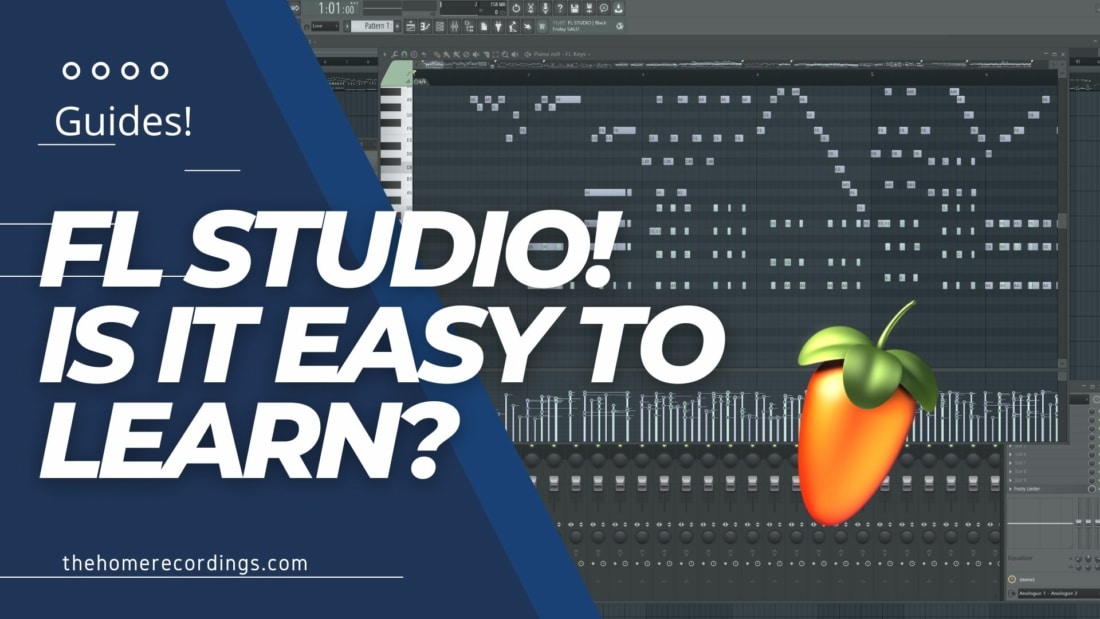Last updated on January 24th, 2023 at 04:33 pm
I’ve used multiple DAWs over the years (Cubase, Nuendo, Reaper, Studio One, Cakewalk, and also FL Studio) and if there’s one thing that you should consider when choosing one or the other, aside from how good it actually is, is how hard it is to learn, if it’s intuitive or not, etc.
So, in this article, I’m going to do my best to tell you about my experience using FL Studio, its pros, and cons, how the workflow is, and if it’s easy to learn overall as well as being actually capable of producing professional-sounding music.
So, without any further ado, let’s get started!
FL Studio, is it easy to Learn?
FL Studio offers one of the most straightforward workflows for music production since it works off of patterns that can be dragged and dropped anywhere in the playlist to create the different arrangements and structures of the song.
This means that once you understand how to create those different patterns, which can be confusing at first (I’ll get into more detail about how the pattern creation works in a second), you can create a song in no time by simply dragging and dropping those patterns wherever you like.
It is worth noting that FL Studio differs from most other DAWs because it’s mainly designed for producing electronic music, Hip Hop, beats in general, etc., where synths, drum machines, any other type of virtual instrument, audio samples, etc., are used, and is not really designed for multitrack recording and mixing live-recorded instruments, and this means that if you want to create beats, for example, using only virtual instruments, FL Studio is not only a very powerful tool to do so but also makes the whole process extremely easy.
On the other hand, if you’re looking for a DAW to record, mix, and master a Rock band, for example, even though you can do it, FL Studio makes that whole process slightly more complicated than other DAWs.
Let’s take a look at how creating a song or arrangement in FL Studio goes:
Creating an Arrangement
The Arrangement basically consists of the patterns you create and how you arrange them along the playlist (see previous image), and the most important parts of this whole process happen in the Channel Rack and in the Piano Roll.
The new patterns you create will be stored to the left of the playlist and you can simply drag them to where you want them to be, or select them and then click anywhere in the playlist to paste them there.
Let’s quickly go over both of them now!
The Channel Rack (Where you add instruments)
The channel Rack is where you select the instruments you want to use, for example, an 808, a synth, Piano Plugin, etc., and you use these instruments to create patterns (either in the channel rack itself or using the piano roll).
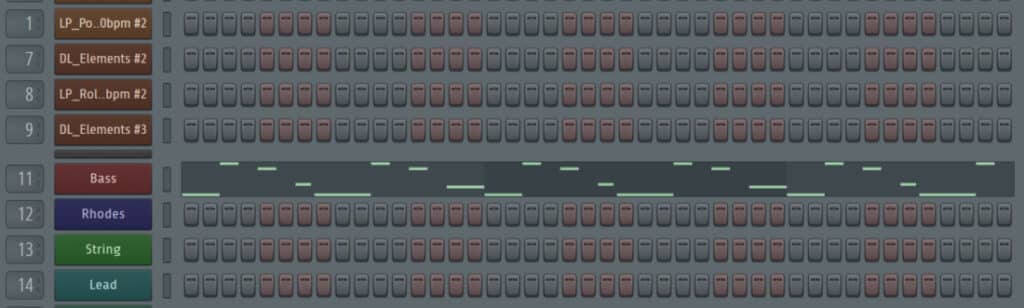
Patterns can be comprised of a single instrument/sound or many, for example, when programming drums you may decide to have the kick, snare, and toms on the same pattern, or you may use a single pattern for each of them, that’s up to you and the song you’re making.
You can add as many instruments as you wish, or at least as many as the tracks that FL Studio allows which currently is 125.
The confusing thing about FL Studio is that in the Channel Rack is where you need to assign the Mixer track that this instrument or plugin is being routed to. For example, Kick drums to channel 1 in the mixer, snare to the second one, and so on.
This means that you can then drag and drop a pattern anywhere you like in the playlist (really, anywhere) and it will still be played back through the mixer channel it was assigned to in the Channel Rack (This is one of the areas where FL Studio differs a lot from other DAWs).
In the Channel Rack you usually create percussion patterns. If you want to be able to create melodies, then you have to open the Piano Roll.
The Piano Roll (Where you add MIDI data such as notes, harmonies, etc.)
The Piano Roll is where you input MIDI data for every instrument, allowing you to add notes, create chords, harmonies, etc., and play those back through various instruments (Synths, Pianos, Guitars, Bass, etc.).
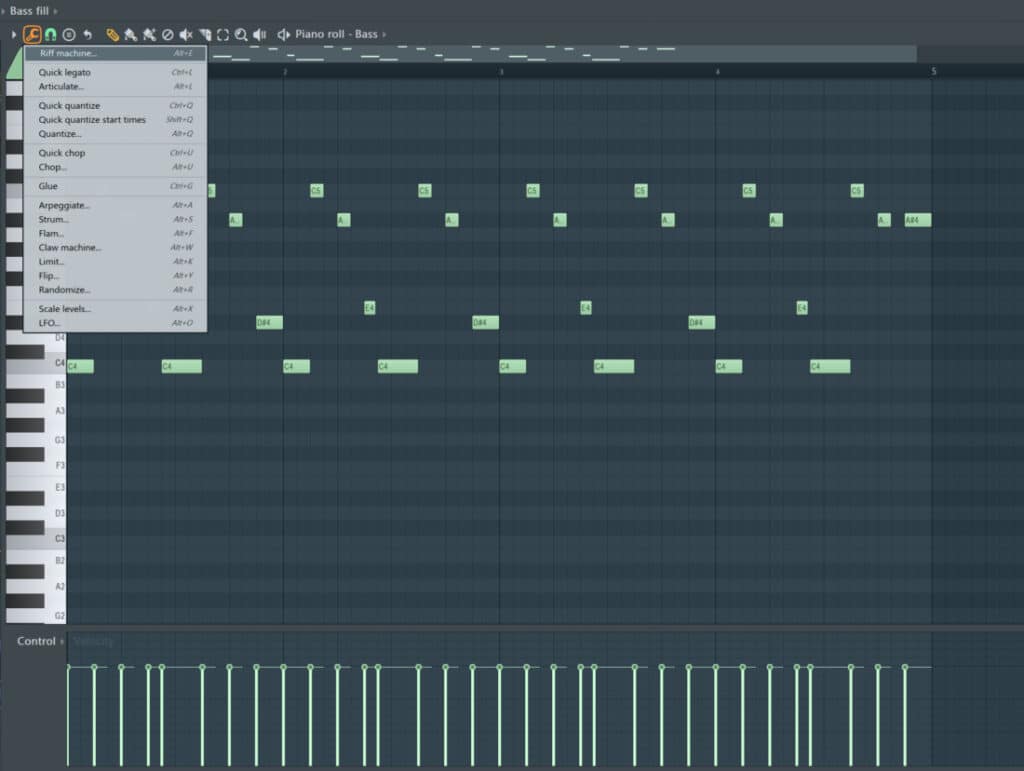
To make things easier, you can use a MIDI keyboard to input these notes instead of doing it manually since it can be quite complicated and tedious.
However, you can click on the dropdown menu and you get a lot of options of what to do with the notes you already input, such as arpeggiate them automatically (adds notes), randomize, articulate, and you can even select different chords, such as major, minor, major 7th, etc., and it will automatically create the chords for you in the piano roll.
The Playlist (where you place the patterns)
The Playlist is by far the simplest section to use in all FL Studio since you just need to grab the newly created patterns and drag them to wherever you like to create the structure of the song.
You can then insert automation clips and do all sorts of things, but the playlist is quite simple and intuitive to use.
The Mixer (and channel assignment)
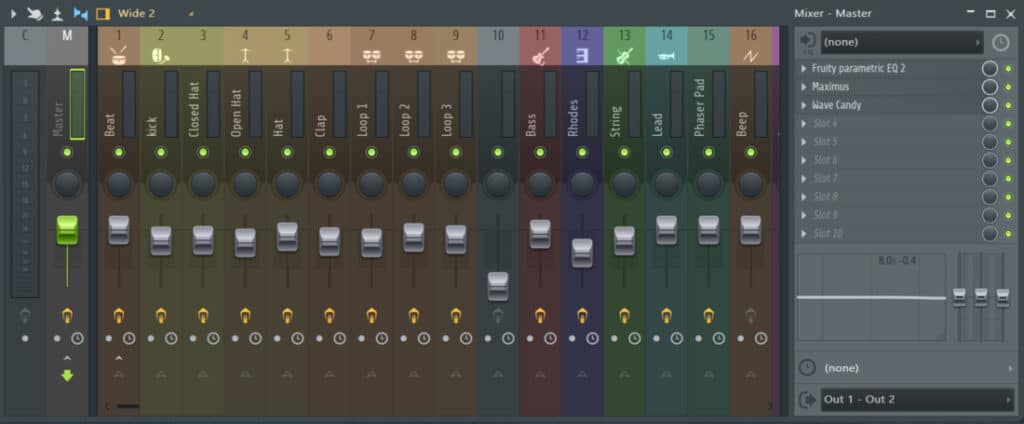
The mixer in FL Studio, which is where you can control the volume of each track, add effects, and basically mix the song, works in a similar way to most other DAWs but with some differences, such as:
- In most DAWs, the insert and send sections are located on top of every single track, whereas in FL Studio you need to select a track and then go to the right-hand side of the mixer to insert the effects.
- You can right-click on any parameter, such as the volume fader, panning knob, etc., and create automation for it, for example, as well as many other things, which is generally not as simple in other DAWs.
- Channel routing can be a bit confusing at first, especially if you’re used to other DAWs.
For new users, I think that the mixer in FL Studio is not necessarily harder to learn than that of any other DAW, and having the ability to right-click on any adjustable parameter and getting a popup menu with various options to affect that parameter, is definitely intuitive and easy to use.
Recording Audio
Since FL Studio isn’t really designed to record multitracks, or in other words, entire bands, it makes the recording process a bit more difficult than other recording software.
I have a full guide on how to record Vocals in FL Studio that you can check out if you want to see how it works, but it definitely can be done, it’s just not as simple as with other DAWs.
So, on the audio recording side of things, FL Studio isn’t the simplest software.
Let’s quickly summarize all of this information in a pros and cons list to make everything easier to read and understand.
Pros
- Because of the use of patterns, the workflow is very easy to understand.
- It’s a very “visual” DAW that makes recognizing things easy.
- Right-clicking on any parameter lets you do things with it (mainly create automation).
- The included plugins are generally simple enough for beginners to understand.
- Probably the most Powerful Piano Roll out there.
Cons
- Recording audio can be a bit more complicated.
- Each channel in the “Channel Rack’ gets routed to its specific mixer track, which can get confusing if you come from a different DAW.
Conclusion: Is FL Studio easy to learn?
I tend to recommend FL Studio to complete beginners since it’s far simpler to learn than something like Cubase or Studio One, plus it’s designed with composition and music production in mind, whereas most other DAWs are better suited for straight-up mixing and mastering.
The good thing is that FL Studio can still do all of these things incredibly well, but it makes creating songs easier (unless you’re recording a lot of audio tracks, then it might be better to go with another DAW).
All in all, FL Studio is easier to learn than most other DAWs and is way more beginner-friendly.