
Compactor
Compactor
All-in-one Dynamic Audio Compressor!
All-in-one Dynamic Audio Compressor!
Original price was: $59,99.$49,99Current price is: $49,99.Add to cart
Lifetime
Updates
Money back
Guarantee
Priority
Support
Simple UI
Work fast and don’t worry about having to control multiple Parameters. Compactor does this for you!
Select a preset, adjust the threshold, and that’s it!
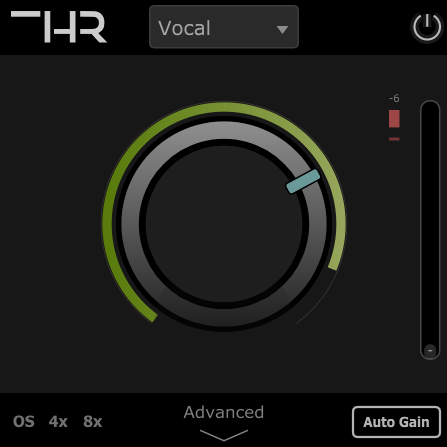
Advanced UI
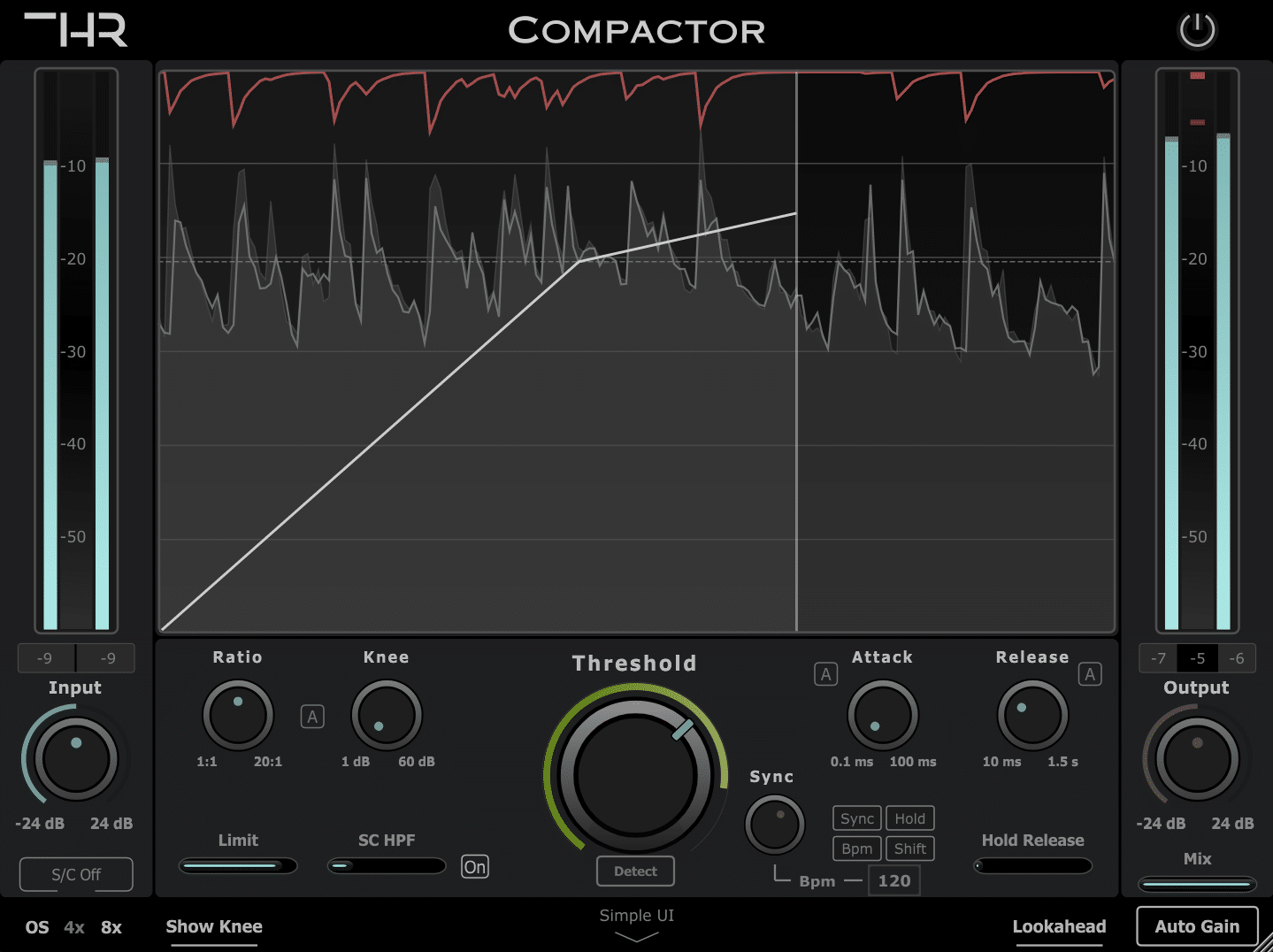
In-depth control over the dynamics of your music, including tempo-synced release, Lookahead, gain-reduction limit, and more!
Advanced UI Features:
In addition to all of the conventional controls found in a compressor, such as Threshold, Ratio, Knee, Attack, and Release, the Compactor offers a wide and unique set of features:
- Auto Parameters
- Gain Reduction Limit
- Histogram
- Knee Visualization
- Release Hold
- Tempo-Sync
- Oversampling
- Ext S/C
- SC Filters
- Lookahead
Compactor features multiple automatic parameters to speed up the workflow:
- Automatic Threshold.
- Automatic Attack & Release Times.
- Automatic Knee: sets the knee curve and ratio according to the threshold (Excellent for Vocal processing).
Set a maximum limit for gain reduction in dB. This feature guarantees that your audio won’t be compressed over the set limit (works really well when combined with the Auto Threshold).
Keep an eye on your audio levels with a comprehensive histogram that visually represents the input, compression, and post-compression audio levels.
The red line represents the Gain Reduction. The darker audio wave (in the background) show the incoming audio, and the brighter audio wave represents the output post-compression.
Understand and control the knee of your compression with a visual representation, enabling you to fine-tune the compression transition for a smooth and natural audio response.
Set a hold time in Milliseconds to control how long Compactor should hold the release before letting go.
Compactor can synchronize the release time to the tracks’ BPM.
- Sync Release to the Host’s Tempo: Align the release time with the host’s Bpm and then set the release time by selecting from various time intervals, ranging from 1/1 notes to 1/32, for unparalleled timing precision.
- Manual BPM Setting: If you prefer manual control, set the release time based on your desired BPM by manually entering it and then you can use the same time intervals (1/1 to 1/32) to control the release time.
- Sync Release Hold: Create unique and rhythmic compression patterns by holding the release for a defined period, then releasing it for the same duration. Choose from various time intervals, ranging from 1/1 to 1/32, to add creative flair to your audio. This feature can be used to create the typical “pumping” effect achieved when sidechaining, but you can now do so without having to set up the entire sidechain, which depending on the DAW might take some time.
Compactor offers 4x and 8x oversampling options, reducing aliasing and improving the clarity of your compressed audio.
Use an external audio source to trigger Compactor and create pumping or ducking effects.
High-pass up to 1000Hz to control how the compressor reacts to the low end.
Protect the transients with the built-in lookahead functionality (no more clicks and pops)!
Automatic Threshold!
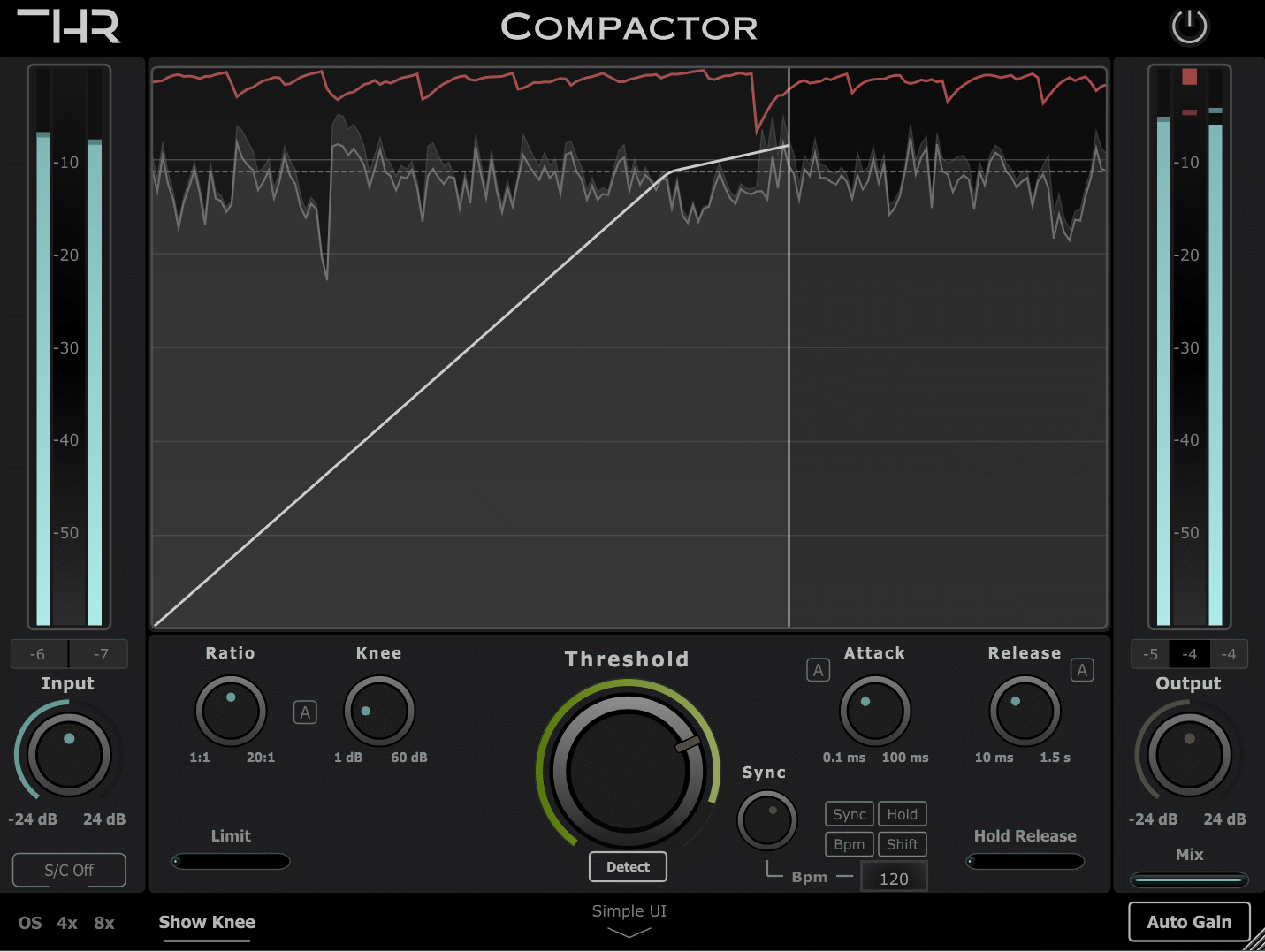
Set the threshold automatically based on the input signal. This feature works really well in conjunction with the “Limit Gain Reduction” parameter since the compressor will follow the input signal but never overly compress it!
More THR Plugins
-
Product on sale
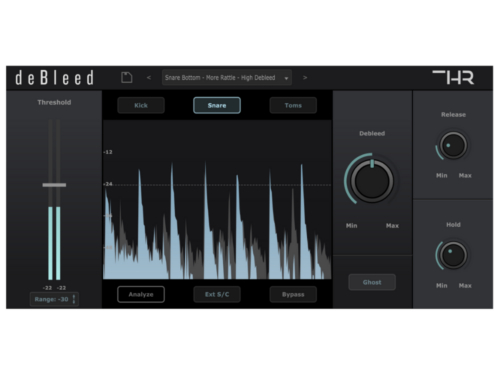 THR deBleedOriginal price was: $89,99.$59,99Current price is: $59,99.
THR deBleedOriginal price was: $89,99.$59,99Current price is: $59,99. -
Product on sale
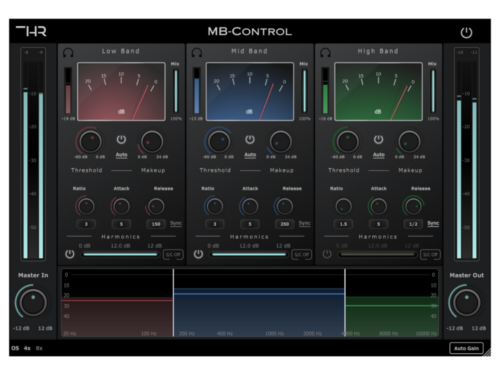 THR – MB-ControlOriginal price was: $59,99.$49,99Current price is: $49,99.
THR – MB-ControlOriginal price was: $59,99.$49,99Current price is: $49,99. -
Product on sale
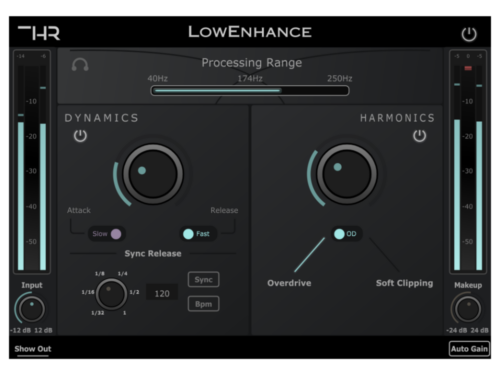 THR LowEnhanceOriginal price was: $59,99.$39,99Current price is: $39,99.
THR LowEnhanceOriginal price was: $59,99.$39,99Current price is: $39,99.
FAQs
System Requirements
Windows
7 and up as 64-bit VST3, and 64-bit AAX.
Mac OS
10.15 Catalina and higher as 64-bit VST3, AU, and AAX, Intel, and Native M1/2.
Supported & Fully Tested DAWs:
- Logic Pro X 10.3 and later
- Pro Tools* 11 and later
- Ableton Live 10 and later
- GarageBand 10.1.1 and later
- PreSonus Studio One 5 and later
- FL Studio 20 and later
- Cubase 12 and later
- Reason 12.5 and later
- Cakewalk by Bandlab
- Mixcraft 9 and later
- REAPER
