Last updated on January 5th, 2024 at 07:07 pm
From slight pitch correction to some cool robotic sounds, pitch correction software can be extremely useful.
T-Pain made this effect very popular, but it’s also been used by a lot of other artists such as Daft Punk, the Black Eyed Peas, and more.
Auto-Tune can be used to achieve a lot of different effects and you don’t need to spend hundreds of dollars on the Pro version of the Software since there are a lot of free ones available.
In this post, I’ll go over the best free pitch correction plugins available for Windows, Mac, and even Linux.
Let’s get started!
Related: I also wrote an article about the best Pitch-correction/auto-tune plugins in general, not just free ones.
Best Auto-Tune/Pitch-Correction Plugins
I will be listing the plugins in order, starting with the one I consider to be the best:
MAutoPitch – (Win/Mac)
Best Free Pitch-Correction Plugin!
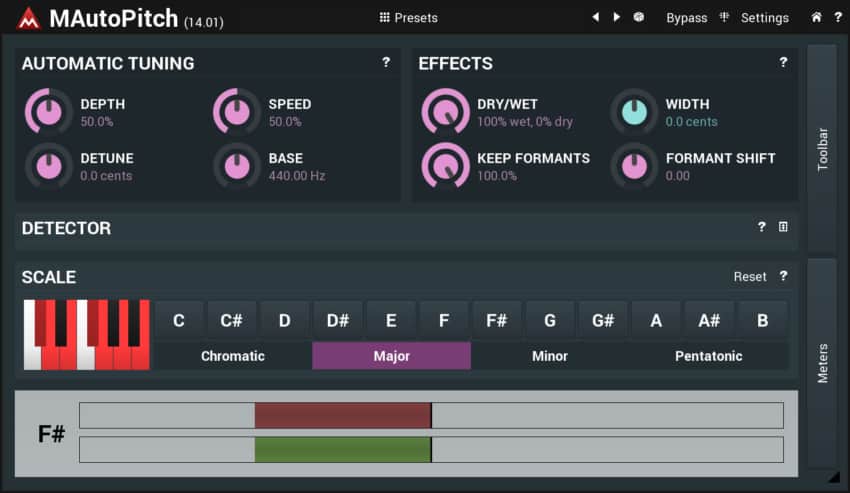
This plugin features A/B comparison, A to H switching which, essentially, lets you set up eight different versions of the plugin and quickly swap through them to test different effects, Automatic Gain Compensation, and a built-in Safety Limiter, which is more than any other Free Alternative has to offer.
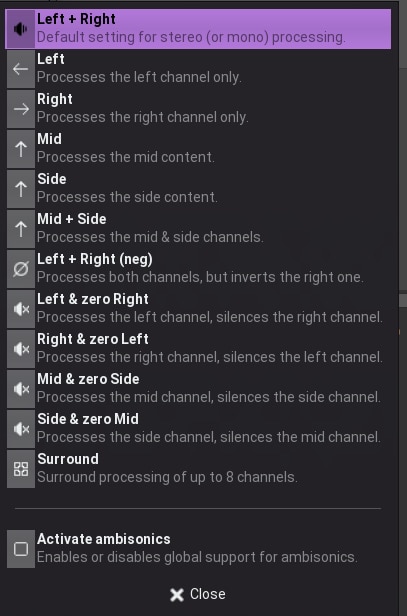
In addition to this, it lets you choose what content to process (Left, right, mid, surround, etc.) and you can even enable 64-channel ambisonic compatibility.
User Interface: MAutoPitch, like all Melda Production Plugins, has a fairly cluttered interface which might not be suitable for beginners, but this is because it comes with a couple more built-in features than most other free Pitch-Correction software.
Distinctive Features:
- A/B comparison.
- A to H switching.
- Chromatic, Major, Minor, and Pentatonic Scales.
- Loads of Built-in Presets.
- Select what channel to process.
- Most Powerful Free pitch-correction plugin out there.
- High number of built-in features that no other plugin has.
- Completely Free.
Cons:
- Harder to learn than other pitch-correction plugins.
- Fairly cluttered interface.
- Kind of intrussive banner at the bottom reminds you to upgrade the software.
Looking for Vocoder VSTs? Here’s a post I wrote about the best ones.
Graillon2 – (Win/Mac)
Good Alternative with a Premium Upgrade!
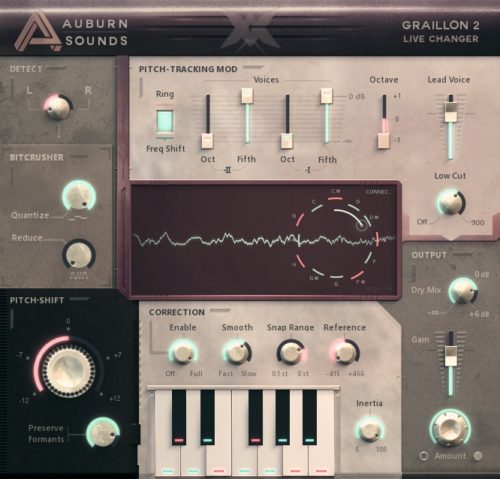
Graillon2 takes the second spot on this list because of how well it performs and how easy it is to use since it is a very visual plugin that has a display where you can see the notes that are being played as well as where Grallion2 is snapping/correcting them to.
This plugin is specifically designed for vocals and the pitch-shifting can be smoothly adjusted from minus 12 to plus 12 semitones.
One interesting feature is the “preserve formants” knob which, in theory, helps you preserve the tone and characteristics of the vocal track while shifting the pitch. In some cases, this ends up creating some issues, so make sure to play around with these settings to see what happens.
The “speed” knob is also quite useful since it helps the notes “stick” a little longer, reducing the pitch correction jumps, and helping them sound more natural.
Grallion2 also allows you to choose how fast or slow the snapping occurs, which is done by adjusting the “smooth” knob.
By adjusting the controls on the “bit crusher” section, you should be able to achieve some interesting growl sounds and add some sparkle as well.
The typical controls such as dry/wet, low-cut, and output level adjustment are also include, and lastly, the Pitch Correction module can be driven by MIDI.
User Interface: The Interface is what makes Graillon2 stand out the most in my opinion since it’s divided into distinct sections (Detection, Bit-Crusher, Correction, etc.), making it really easy to navigate, plus it’s got this vintage look to it which is absolutely stunning.
Distinctive Features:
- Preserves Formants.
- Slight pitch correction all the way to robotic sounds.
- Built-in Bit-crusher.
There is one important note though: It’s not completely free but rather “freemium”. Basically, you won’t get its full functionality unless you buy it, and with the free edition you only get the “pitch shifting” and “pitch correction” features.
If you want the full version then it will set you back about $25, or you may also consider Melodyne 5 Essential.
Pros:
- Super easy to use.
- Smooth snapping.
Cons:
- Freemium (won’t get all features unless you buy it).
You can download it here.
If you’re looking for the best free VST plugins in the world, I have a list of 225 of them here.
GSnap – (Windows)
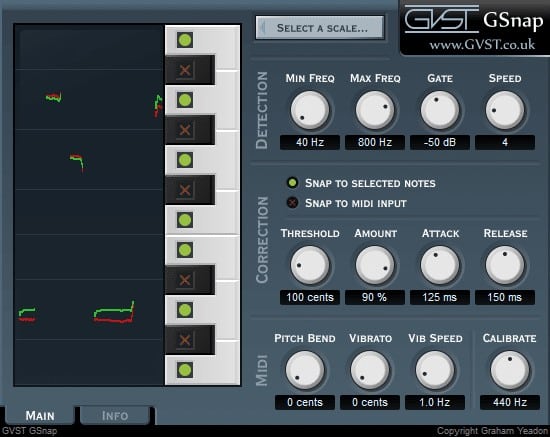
GSnap gives you the ability to control the notes that it snaps to through MIDI. This means that if you need to correct a singer’s performance through pitch correction you can play the notes on a MIDI keyboard, feed these notes into the plugin and GSnap will now use them as a guide to correct the pitch to whatever notes are in the MIDI file.
This will also prevent unwanted snapping to other notes.
If you don’t want to control the plugin through MIDI, then you can set any scale you’d like or control it by turning specific notes on or off.
On the left side of the plugin, you can see the original notes and the ones it’s snapping to, which will not only give you a visual representation of what’s going on but also allow you to fine-tune everything more easily.
It has a 12-knob control system which is divided in the following way;
- Detection: Min Freq, Max Freq, Gate, and Speed knobs.
- Correction: Threshold, Amount, Attack, and Release knobs.
- MIDI: Pitch bend, Vibrato, Vib Speed, and Calibrate knobs.
All of these knobs let you edit the sound with precision and accuracy.
It also features a gate that gives you the ability to select on what parts the plugin actually affects the sound, for example; If you only want to affect the louder parts, or more importantly, if you don’t want the plugin to trigger on any unwanted noises that might be part of the track and just the vocals.
User Interface: The interface may look slightly dated but it’s set up in such a way that makes the workflow quite easy to understand and follow, with distinct sections for Correction, Detection, and MIDI.
Distinctive Features:
- Control the notes via MIDI.
- Built-in Gate.
Pros:
- The Built-in gate lets you control when the effect is supposed to trigger or not.
- Multiple Scales to choose from or you can select individual notes.
Cons:
- Outdated Look and feel.
- Not a lot of additional built-in features.
You can download it here.
Are you looking for a new DAW? Here’s a list of the best DAWs currently available!
Voloco – (Windows, Mac)
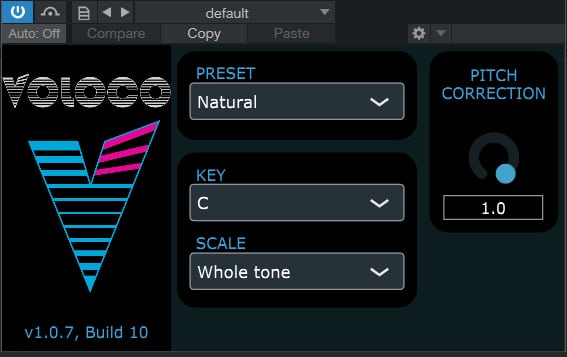
If you’re looking for an Auto-Tuner that is capable of slight- and in-depth correction, then Voloco might not be the right one for you since it’s designed to be used as a creative tool that corrects the pitch in a more dramatic way than other plugins, which is also why you only get access to 6 presets that you can’t even edit, and that’s it.
Each of these presets affects the audio in a slightly different way. However, they are all optimized to achieve the “T-Pain” auto-tuned vocal effect.
Naturally, since it doesn’t feature any more controls than changing the presets, setting the Key, and adjusting how much correction you want, Voloco is extremely easy to use.
As far as the Scales go, you can choose Major, Minor, Minor Harmonic, Whole tone, and about four more, then you simply select the jey, adjust the level of pitch correction, and off you go!
User Interface: If there’s one plugin on this list that I would consider to be extremely simple to use, Voloco has got to be it since it only features like 3 adjustable parameters, making it easy to use and also offering a clean-looking interface.
Distinctive Features:
- Multiple Scales and keys to choose from.
- Handful of presets included.
Pros:
- Very easy to use.
- Not CPU intensive at all.
Cons:
- Can’t do “slight” pitch correction but rather creates a T-Pain style of effect.
- Almost no Customization.
Voloco is a fun plugin to have, especially for coming up with new ideas, but it’s not the most in-depth auto-tuner. Still, I find it easy to recommend to beginners!
Lastly, you can also download a mobile version for your phone that you can use to sing over other songs you have on your device and Voloco will adjust your performance to the song’s key.
You can download it here.
X42 Auto-Tune – (Win/Mac/Linux)
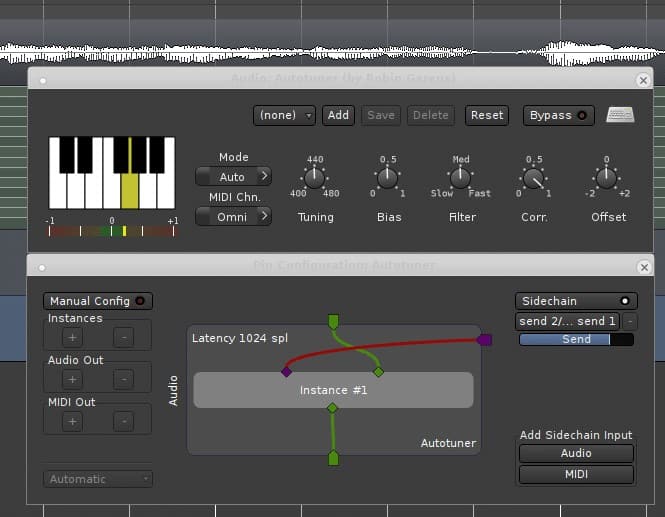
X42 Auto-Tune is intended to correct the pitch of a voice singing slightly out of tune.
It works by resampling and looping the signal and does not include formant correction, which means that it should be used to correct small errors only and not really to transpose a song or to correct big mistakes.
Even though it is a very simple pitch-correction plugin, it actually does a decent job at what it’s supposed to do.
It comes with a “Bias” knob that controls how long the original note lasts before it corrects it to either the ones you selected from the scale or the ones input through MIDI.
This allows it to go off-tune a little making the performance feel more realistic and natural.
Similar to the “Bias” control you also have the option to use the “Offset” feature that gives you the option to adjust how far from the note the singer is allowed to go before it gets corrected.
Both of these parameters are designed to keep the vocal recording sounding more human and natural.
User Interface:The interface is very easy to navigate, it can be controlled via MIDI, or you can input a fixed number of notes in any key and the plugin will correct to the notes on that key.
Distinctive Features:
- Bias Knob lets you tell the plugin how long it needs to wait before correcting a note.
- The Offset feature lets you adjust how far, or out of tune, the note can be before it gets corrected.
Pros:
- Features different modes as well as the Bias and Offset knobs which some of the other plugins don’t have.
Cons:
- Slightly cluttered and outdated interface.
If you’re looking for a very simple and easy-to-use pitch-correction tool that focuses mainly on subtle changes, then X42 Auto-Tune might be a great alternative for you.
You can download it here.
Honorable Mentions
Here I will include all the other pitch-correction plugins I could find which may only work on a specific DAW, Operating System, or have a very niche use-case.
Logic Pitch Correction – (Mac Only)
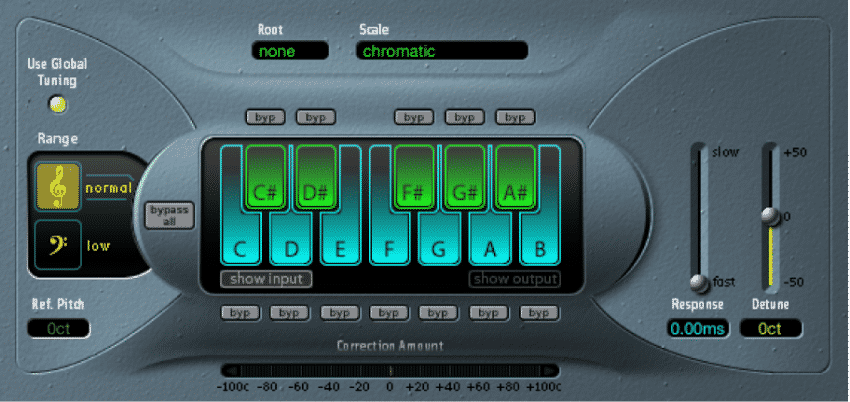
If you’re a Mac user, then you’re probably producing your music on Logic Pro, and guess what? It comes stock with a pitch correction plugin that actually works quite well, although it hasn’t been updated in quite some time now.
Just like most other pitch correction plugins, this one has a really simple workflow where you put the plugin first in the chain, and then you select a scale and the notes you want it to snap to. In addition to this, this plugin can show you the notes that are being hit by the performer and how out of tune they are, making it simple for you to detect what needs to be corrected.
Even though it’s outdated and lacks some of the features we take for granted on other pitch correction plugins, this one doesn’t use a lot of CPU resources, making it ideal for anyone who runs a low-end machine or who needs to load multiple instances of the plugin.
Note: As I mentioned, you need to get Logic Pro to use this plugin.
KeroVee – (Windows)
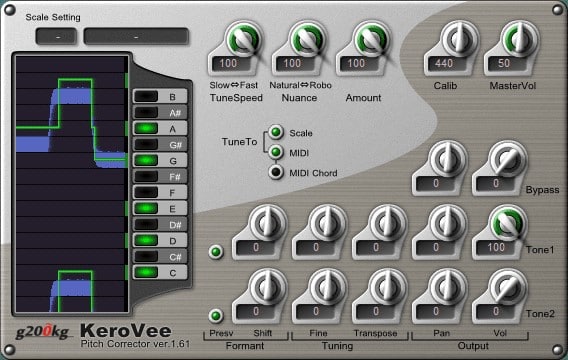
KeroVee was created back in 2010 by the Japanese company “g200kg”.
The whole point behind this software was to create a precise vocal pitch adjustment plugin without focusing too much on the other effects that can be achieved; like a robotic sound.
This is why KeroVee is an excellent alternative for anyone who just wants to apply some subtle and precise adjustments to their vocal tracks.
Similar to Gsnap and Graillon2, you have the option to route the MIDI notes to KeroVee.
This will allow the plugin to use these notes as a guide to properly snap the notes from the singer’s performance to where they should be.
Using MIDI to guide the plugin is great, however, this might take some time to set up, and this is why KeroVee also allows you to select the notes you want it to correct to-, or not, through a simple clickable interface;
Enable the ones you want it to snap to or disable the ones you don’t want it to snap to, and that’s it!
KeroVee shares a lot of parameters with most other autotune plugins, however, there is one that’s unique to it which is the “nuance” control;
The “nuance” knob lets you select whether or not to keep the vibrato of the original sound, making the vocals sound more natural while still being autotuned.
Note: If set to max, even the smallest vibrato will trigger the correction, resulting in a mechanical sound.
There are loads of other typical controls and features available with this plugin like Tunespeed, formant shifting, panning, volume, etc.
As I mentioned earlier, KeroVee is excellent for fine-tuning the vocal track and doesn’t really emphasize too much on achieving robotic sounds.
You can download it here.
Related: Here’s a post with the best GuitarVST Plugins currently available.
Auto-Tune Evo – (Windows)

Auto-Tune Evo by Antares Audio Technology has been released in February of 2018 and has been rising in popularity ever since then.
It’s got a great set of features such as pitch correction in real time, for live performances, vibrato controls and Humanize.
Auto-Tune Evo was created, like most auto tune plugins, with vocals in mind; However, it can also be used with most monophonic instruments as well; e.g. bass.
It has two basic modes; Automatic and Graphical.
With the Automatic Mode, you give Auto-Tune some basic information about the track and that’s it, it will do the rest or its own.
With the Graphical Mode, you can go through the entire track manually and tell Auto-Tune exactly where it needs to apply some correction and how much.
While using the Graphical Mode might be a lot more work and definitely not for everyone, in my experience I’ve found that you get a much more transparent and realistic sound, and the common artifacts associated with tuning tend to be less noticeable.
Automatic Mode is excellent if you’re going for that T-Pain style of sound, or if you just want to quickly adjust a track.
It really comes down to what sound you’re going for and how much time and energy you’re willing to invest into it.
Regardless of what mode you’re going to be using, the first thing you’ll need to do is set up the “Input Type”, like Soprano, Alto/Tenor, Low Male, Instrument, and Bass Instrument.
Another feature is the Key and scale selection where you can tell Auto-Tune the precise key of the song.
Lastly, the Formants control will keep as much of the original characteristics of the vocals if switched on.
If you want a versatile and good-sounding plugin that is good for both beginners and advanced producers, then definitely give it a try.
You can download it here.
Looking for free Drum VST plugins? Here are the best ones.
AutoTalent – (Linux)
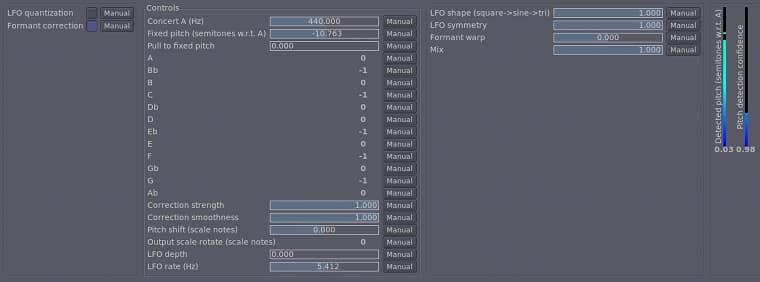
If you’re a Linux user, then this one’s definitely for you!
Autotalent is an open-source and real-time pitch correction plugin that allows users to specify the notes that the singer should be hitting, and then AutoTalent will do the rest.
Not only can it correct the pitch but it can also be used to create effects like those T-Pain effects.
Now, don’t be fooled by the simple- and stripped-down look of the interface, since it’s actually a very capable plugin, and you can use it for some light pitch correction or to achieve a full robotic auto-tune.
It includes all of the typical parameters that other auto-tune plugins have, such as; Formant shifting, selecting a scale or notes for the plugin to use or to exclude, and more.
However, it provides one feature that most auto-tune plugins don’t; The Vibrato section.
This section can help you add some vibrato to the vocals to give it a more natural sound, and of course you can go overboard and use it as an effect.
All in all, Autotalent is an extremely useful and fully-featured auto-tune plugin, plus it’s for Linux users who don’t have that many alternatives when it comes to plugins and music production software.
You can download it here.
BeatLab Autotuna (Ableton Only)
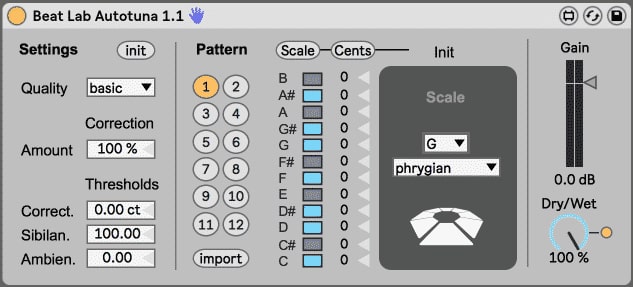
BeatLab Autotuna is only compatible with Ableton, which is a shame since it’s a great vocal processing tool, and it’s also the reason why I put it last on this list.
The original Autotuna was a lot harder to use since it made you select the notes that you wanted it to snap to as well as de-select the ones that you didn’t want it to snap to, or you were able to import a scale.
With the BeatLab version of Autotuna you can select different already built-in scales and patterns, how much or how hard it should be correcting the sound, and more.
Other features include a dry/wet control, amount control & correction settings.
The only drawback to Autotuna, aside from only working on Ableton, is that it’s a fairly basic pitch correction tool that won’t let you do too much in-depth tweaking. If you require something more powerful, then Graillon2 would be a much better alternative.
BeatLab’s autotune comes as part of a free Max4Live pack, which features pitch & time machines that comes with a range of other plugins that you can use creatively for sound design.
You can download Autotuna here.
Soundtrap (Online DAW; Browser only)
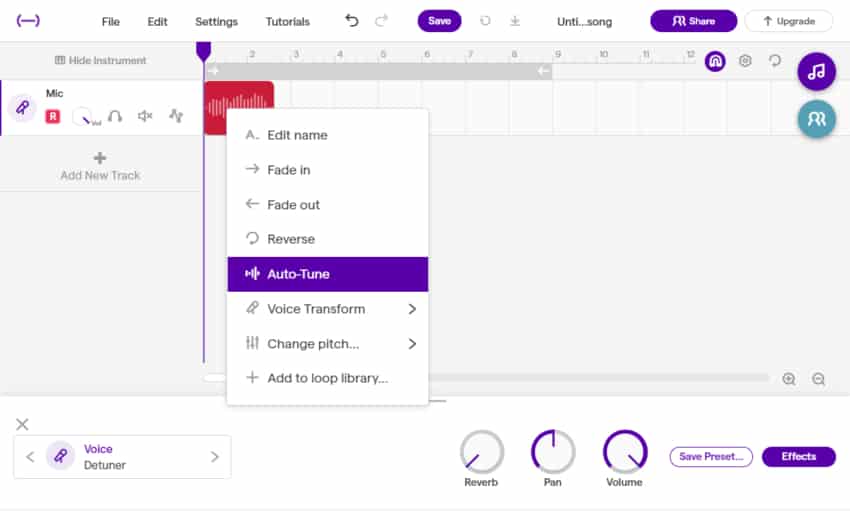
Sountrap is a free to use platform that works just like any regular DAW with a couple minor limitations, but this is to be expected since it’s browser-based.
Soundtrap offers plenty recording and mixing features and of course, Auto-Tune is one of them (a very limited version).
You can choose how Heavy or Light the effect should be (Heavy sounds more robotic), and then you can select the notes Auto-Tune should snap to by clicking on them. Otherwise, all the major and minor scales can also be selected.
I have to say that the lighter settings do work quite well, but when I tried the “Heavy” one on my vocals, even though it sounded robotic and pretty usable, there were some annoying artifacts present.
How to use Sountrap’s Auto-Tune:
- Hover your mouse over the track you want to tune.
- Click on Edit and select Auto-Tune.
- Choose all the parameters and click on save.
After this, it will process the track which will take a couple seconds and you will be able to hear how the effect sounds. If you don’t like it then click on cancel to further adjust it, and if you like it simply click on “Use it”.
Top Choice
Out of all the plugins on this list, I think that the MAutoPitch takes the win by a mile since its feature-set extends far beyond what any other free pitch-correction plugin has to offer, plus you also get access to 36 additional free plugins which are all fantastic!
Budget yet premium Alternatives
While the plugins I will list now aren’t free, they also won’t cost you an arm and a leg.
If you have some money to spend and want a higher quality pitch-correction tool, then these are my recommendations:
- Auto-Tune Access: The more affordable and stripped-down version of the famous Antares Auto-Tune.
- Melodyne 5 Essential: This is the most basic version of Melodyne, but it should be enough for most people.
- iZotope Nectar 3: While more advanced, it’s definitely one of the best alternatives.
Learn how to use AutoTune properly
Even though there’s nothing wrong with learning how to use this kind of software all on your own, learning from someone can be quite useful as well.
Here’s a course about vocal music production where they also teach you how to use Autotune, Vocoders, etc.
Conclusion
Quality software doesn’t necessarily need to come at a premium price…
All of the plugins on this list are more than capable of delivering excellent pitch-correction while still offering other features, and all of this is completely for free…
Since they are free, I’d recommend you try them all out and choose the one that suits your needs the most.
I hope this information was useful!
Have a great day!
Frequently Asked Questions
The Auto-Tune Evo VST demo is available to all software users as a free download with potential restrictions compared with the full version.
Yes, with the progression of vocal technology, companies like TC Helicon, ART and Boss have developed several Live Autotune & Pitch Correction Vocal Processors that work essentially like foot-pedals used on stage to turn on/off autotune.
Autotune corrects the pitch of your voice, essentially making you sound better and on key.

Autotune
tanx champ… keep up the good work