Last updated on December 31st, 2023 at 06:04 pm
Studio Monitors are designed, well, for studio use. However, you can certainly use them for listening to music at home, watch Netflix, etc., but do you need any additional equipment such as an audio interface to use them?
In this article, I will explain whether or not you can use studio monitors without an audio interface (yes you can), how to do it, why you may want to consider getting an audio interface anyway, and more.
So, without any further ado, let’s get started.
Do you need an Audio Interface to use Studio Monitors?
While studio monitors can be connected to a PC via a 3.5mm to ¼” “Y” style cable, connecting them to an audio interface using two TRS ¼” to ¼” cables will yield slightly better results in terms of audio quality and latency since audio interfaces have better converters as well as dedicated drivers.
It’s worth noting, however, that the sound cards that come built into most modern computers have improved drastically over the past few years and their Digital-to-Analog conversion has become so good that most people won’t be able to tell the difference when connecting their monitors to such a sound card or to a high-end audio interface.
As far as latency goes, that’s another story since the drivers that come with most audio interfaces are specifically designed for music production, which means that their latency is extremely low.
Why using an Audio Interface may be better?

I already briefly mentioned why Audio Interfaces might be better than using your PC’s built-in sound card (link to a post I wrote comparing regular sound cards and audio interfaces for music production), but here’s a more in-depth explanation.
Note: It’s worth noting that a computer’s sound card also works as an audio interface, and by that I mean that it can convert audio into digital data and back. However, audio interfaces do a better job at it.
Better Converters (Higher Audio Quality)
Audio interfaces are designed to convert the analog signal coming from your recording equipment and to convert it into digital data so that it can be recorded by the computer, and once you reproduce music from the computer, they do the inverse (digital-to-analog conversion). The A/D and D/A conversion of audio interfaces is a lot better than the one of your built-in sound card because they are designed with music production in mind, and high audio quality is a priority.
Computer sound cards, however, have improved over the years and are now at a point where most people won’t be able to tell the difference when listening to a song through a set of speakers connected to a dedicated audio interface or a regular sound card.
Having said that, if you’re a music producer or want to start producing your own music in the future, going with an audio interface that has high-quality A/D and D/A conversion should be a priority (it’s worth noting that you don’t have to spend a fortune since audio interfaces under $200 will do just fine!).
On the other hand, if you’re only interested in using studio monitors for listening to music, and music production/recording isn’t part of the plan, an audio interface doesn’t make a whole lot of sense anymore because of how much better computer sound cards have become.
Lower Latency (Better drivers)
It should come as no surprise that the dedicated drivers that audio interface manufacturers make are a lot better at speeding up the processing of the audio signal since that’s what the devices are designed for.
No matter what interface you use, be it a built-in sound card, a cheap dedicated audio interface, or even the absolute best audio interface in the world, latency will always be present since it’s the time it takes for the signal to be converted, then to be processed by the computer, and then to be sent back out again.
High-quality audio interfaces, like my Audient iD14, come with great drivers that let you lower the buffer size to up to 16 samples, and this provides me with about 1.5ms of latency, which is next to nothing.

However, if you use a built-in sound card with its generic drivers, you can expect latency anywhere from 30ms to over 200ms, which makes recording impossible since as soon as you play or sing something, what you hear from your headphones or speakers doesn’t come out instantly but a couple milliseconds later, and this will throw you off.
You could download ASIO4ALL which is a Windows-only driver that is designed to lower the latency in your system, and I’ve been able to get about 10ms.
Still, 10ms is something that can be felt when recording things like rhythm sections (funky guitars, etc.).
Important note: Some audio interfaces come with a built-in DSP chip that is designed to process everything on the interface itself, such as effects, amp sims, and more, which can all be sued in real time for recording without introducing any latency. However, these tend to be a bit more expensive.
Now, this all pertains to recording music, but what about listening to music only? Does Latency have an effect here?
Well, not really! Latency will only be a problem when you’re trying to record, and especially when trying to monitor through the speakers or headphones, but not when listening to music, watching Netflix, etc.
How to connect your Studio Monitors to a computer without an Audio Interface
Connecting studio monitors to a computer is a lot simpler than what you might think. However, you will need a 3.5mm to TRS ¼” “Y” cable.
Now that you have said cable, here are the steps you need to follow:
- Connect the 3.5mm end of the cable (small end) to the audio output/line out jack on the back of your PC, or side of the Laptop.
- Connect the ¼” ends to each speaker.
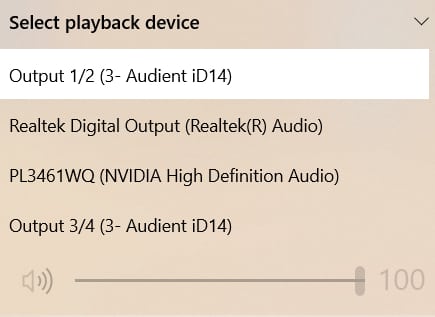
It’s also worth noting that if you have multiple Audio Drivers, or multiple audio devices (maybe your monitor has speakers), you may need to select the playback device via your OS’ sound settings or by left-clicking on the “Audio” symbol on the Windows Taskbar.
Affordable Audio Interfaces & Mixers
I wrote a lot of articles related to Audio Interfaces and mixers, especially on the affordable- and more home studio end.
Here’s a list of those articles and I will also provide you with a link to what I believe to be the best audio interface for beginners, since it’s going to be more than enough to get your speakers sounding great as well as let you record high-quality music for less than $150.
- Best Audio Interfaces under $300
- Best Audio Interfaces under $200
- Scarlett 2i2 vs UMC202HD
- Audio Interfaces with built-in DSP (built in effects, amp simulation, etc. that can record without any latency).
- Audio Interfaces with ADAT connectivity (for adding more inputs to the interface)
- Mixers with USB multitrack capabilities
- Best Home Studio Mixers
- Best Wireless Mixers
- Mixers with motorized/moving faders
My top recommendation for beginners would be the Behringer UMC404HD. The reason for this is that it’s extremely affordable, offers 4 inputs, MIDI I/O, multiple playback and output options, inserts, A/B monitor testing switch, and more.
No other audio interface offers this at such a low price point. Most people tend to recommend the Scarlett 2i2 by Focusrite since it’s a great-sounding and very reliable interface, but the Behringer costs less and offers a lot more.
Conclusion
Yes, studio monitors can absolutely be used without an audio interface and most people won’t be able to tell the difference in sound quality, and by most I mean 99.9% of the population.
Audio interfaces are designed to help you record audio with the highest quality possible, and you should only get one if you’re interested in recording, but not really if you only plan on listening to music with them.
If you’re dead set on getting the highest audio quality out of your speakers, then you might want to consider getting a dedicated power amp, but these can be expensive.
I hope this information was useful!
Have a great day!
