Last updated on December 30th, 2023 at 03:50 pm
Considered by many to be the best USB microphone to have ever existed, the Blue Yeti has definitely made quite a name for itself.
While I don’t think that it’s the absolute best one, I do get the appeal.
In this post I will give you my honest opinion on whether or not you should get the Blue Yeti as someone who has used it and tested it in many different ways.
I will go over how it performs in general, all the different features that it provides, and what other alternatives there are if you end up deciding that it’s not the one for you.
So, let’s get started!
Blue Yeti Overview

Here we will be taking a look at the build quality, the different polar patterns and how they work, the controls and features the blue yeti has to offer, and more!
Build Quality
I’ve come across very few USB microphones that are better built than the Blue Yeti; It features an all-metal body with a metal mesh grille that has no give to it whatsoever, even when pressing extremely hard on it (check the video I link below to see this for yourself).
It’s not the heaviest microphone out there, at least not when detached from the included desk stand, which does make me wonder a bit about how durable it actually is, but since it’s a USB mic designed to be used on your desk and not on a live stage, it should really last you forever.
The desk stand is extremely heavy and also made of metal, and it comes with some padding on the bottom to help absorb any vibrations coming from the desk.
Also, there is a clear pro to having such a heavy desk stand, which is that it makes it really hard to accidentally knock the Blue Yeti over, and I have personally tested this and it really works quite well!
The four different polar patterns
While most microphones tend to have maybe one or two polar patterns, Blue decided to include four on the Yeti, which in my opinion isn’t really needed, but if you ever feel like recording in a different way, with this mic you can.
Let’s have a quick look at the different patterns and how they work;
Cardioid Mode
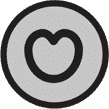

The Cardioid mode records sound sources that are directly in front of the microphone while rejecting sound from the sides and the back. It’s the ideal pattern for Voice-Overs, Recording Music, Streaming, or anything voice related in general.
Stereo Mode

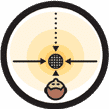
This one uses both the left and right channels to capture a wide stereo image; Ideal for recording acoustic guitars or other instruments that could benefit from a wide stereo sound.
Omnidirectional Mode


Picks up sound equally from all around the mic. This one is mostly useful to record a multi-person podcast or conference call, or maybe a band rehearsal.
Bidirectional Mode

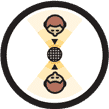
Records from both the front and rear of the microphone; good for recording a duet or a two-person interview.
How useful are these polar patterns in real-life usage?
While it may seem appealing to have all these different recording patterns at your disposal, the reality is that you will be using the cardioid pattern in 99% of the situations, since it’s the configuration designed to capture the sound source as good as possible while not picking up anything else, yielding the best result possible.
One could argue in favor of the stereo pattern because it records audio on-to a stereo track, allowing you to hear a wider stereo image, which could be useful in certain scenarios.
I personally haven’t tried using the Stereo configuration to record ASMR sounds, which is something they publicize on their site, but as far as I know it’s a bit more complicated to get that one right, so I don’t know how effective it will be at achieving that specific effect.
As far as the bi- and omnidirectional patterns go, I don’t really see the average user taking advantage of them unless it’s for podcasting or interviews.
So, in all fairness, you’re probably going to be buying this microphone only to use the cardioid pattern and sometimes the stereo one.
Controls & Features of the Blue Yeti
First and foremost, it’s a plug n’ play microphone, and this simply means that you connect it to your PC or Mac, and that’s it! You can now record, stream, etc. without the need to install any drivers.
On the front of the microphone you will see the Headphone Volume Knob, and the Mute Button.
One quick note about the Mute Button; It creates a pretty annoying clicking sound every time you press it, and this gets recorded/streamed, so keep that in mind.
The Blue Yeti has the capability of doing zero-latency monitoring, which is designed to let you hear the audio that’s being recorded by the microphone through the headphones in real time without any delay, but the setup is not as straightforward as it is with other microphones since it’s not done via a Knob on the mic itself, but via your OS’s sound settings.
To enable zero-latency monitoring, do this; Under Sound Settings, disable “listen to this device” in your microphone’s properties. Then, on the playback tab, go into your microphone’s output and unmute your microphone in the levels tab.
Yes, having a knob to do this, like most other USB mics, would’ve been smart, but at least you can still do zero-latency monitoring.
On the back you get the Gain Knob and the Polar Pattern selection knob.
And that’s really it. It doesn’t come with any extra features such as a High-Pass Filter or a Limiter to keep the audio from distorting if the signal gets too loud.
Sound Quality and overall Performance
I tested how well this microphone does at recording acoustic guitar as well as clean and overdriven electric guitar. Plus, I tested how well it does at rejecting background noises, such as typing on my keyboard, and how every polar pattern sounds from each different angle.
You can see all of this in the video I just linked, but here’s a quick summary;
As far as the acoustic guitar goes, the cardioid polar pattern did quite well, although it sounded a bit dark to me and I prefer having a nice and open airy sound, at least as far as acoustic guitar goes.
On the electric it actually did better than I expected; the clean channel sounded great and I didn’t mind that darker sound as much, and the overdriven tone was well rounded too.
Background Noise Rejection
Ok, this is a big one, especially for gamers or streamers who don’t want to stream their keyboard noises as well.
When testing this, I used the included desk stand, and since the Blue Yeti ended up being closer to the keyboard, it did pick up quite a lot of noise.
Also, the vibrations coming from the desk got directly transmitted through the desk stand into the microphone, which isn’t ideal.
This is why I’d highly recommend getting a boom arm with a shock mount, since you will be able to place the microphone closer to your mouth, and therefore farther from the desk and the keyboard, and also because the shock mount will absorb any additional vibrations.
It’s still usable without the shock mount, but if you can, get one!
Included Software: Blue Sherpa
Lastly, you can download a simple piece of Software from their site that lets you control the polar patters, the gain, headphone volume, etc. directly from the computer without having to manually do it.
However, I prefer turning a knob instead of having to click around and use my mouse to adjust things.
My issues with the Blue Yeti
Even though this is a great microphone, especially considering the price, there are a couple things I didn’t like;
It’s a jack of all trades but a master of none, and what I mean by this is that even though it’s very versatile thanks to the different polar patters, I would rather just have a cardioid pattern that sounded fantastic instead of just “good”.
Also, the microphone is Huge, and I mean HUGE (30cm tall), and when using it on my desk with the included desk stand it ended up covering some parts of my screen.
It’s a different story however, when using it with a boom arm, since you can adjust the position much more easily.
Additionally, like I mentioned in the beginning, the mute button introduces a clicking sound every time you press it.
Lastly, and I don’t know why they didn’t include a knob to do this, but enabling and controlling the zero-latency monitoring feature is hard to do, since you need to adjust it from your OS’s sound settings.
Pros
- Very well built
- Great sound quality for anything voice related
- Plug n’ Play
- Very versatile because of the four polar patterns
Cons
- Very large; 30cm- or 11,61” tall
- Jack of all trades, master of none
- Zero-latency monitoring is hard to access
- Mute button introduces a clicking sound
Should you get the Blue Yeti? And what other alternatives are there?
Despite my complaints about the Blue Yeti, it’s an excellent microphone that works flawlessly and that also sounds great!
If you are mainly going to do voice-related work, or if you think that you can take advantage of all the different polar patterns, then I think that it will suit your needs quite well since most other microphones only feature a cardioid pattern and because it sounds full and natural when recording spoken word.
Depending on your setup, you might find its large size rather intrusive, or not at all, since using it with a boom arm lets you adjust the positioning in such a way that it’s not covering part of your screen.
So, if you’re someone who needs a microphone for recording YouTube videos or an affordable mic to start a Podcast, etc., then the Blue Yeti is a fantastic choice.
If, on the other hand, you’re a musician, or if you know that you will only be using the cardioid pattern, then I would actually recommend you to check out the Audio-Technica AT2020+ USB, since it’s strictly designed to do just that.
Here you can find a post where I compare the Blue Yeti to the AT2020+ USB.
Conclusion
The Blue Yeti is a great multi-pattern USB microphone that can handle anything you throw at it quite well, but without being astonishing at anything either.
This is why I prefer traditional cardioid microphones since they are designed to do just one thing the right way.
Still, it’s a great performer at a very good price point and if you’re a beginner who is on a budget, I’d definitely recommend it!
I hope this information was useful!
Have a great day!
